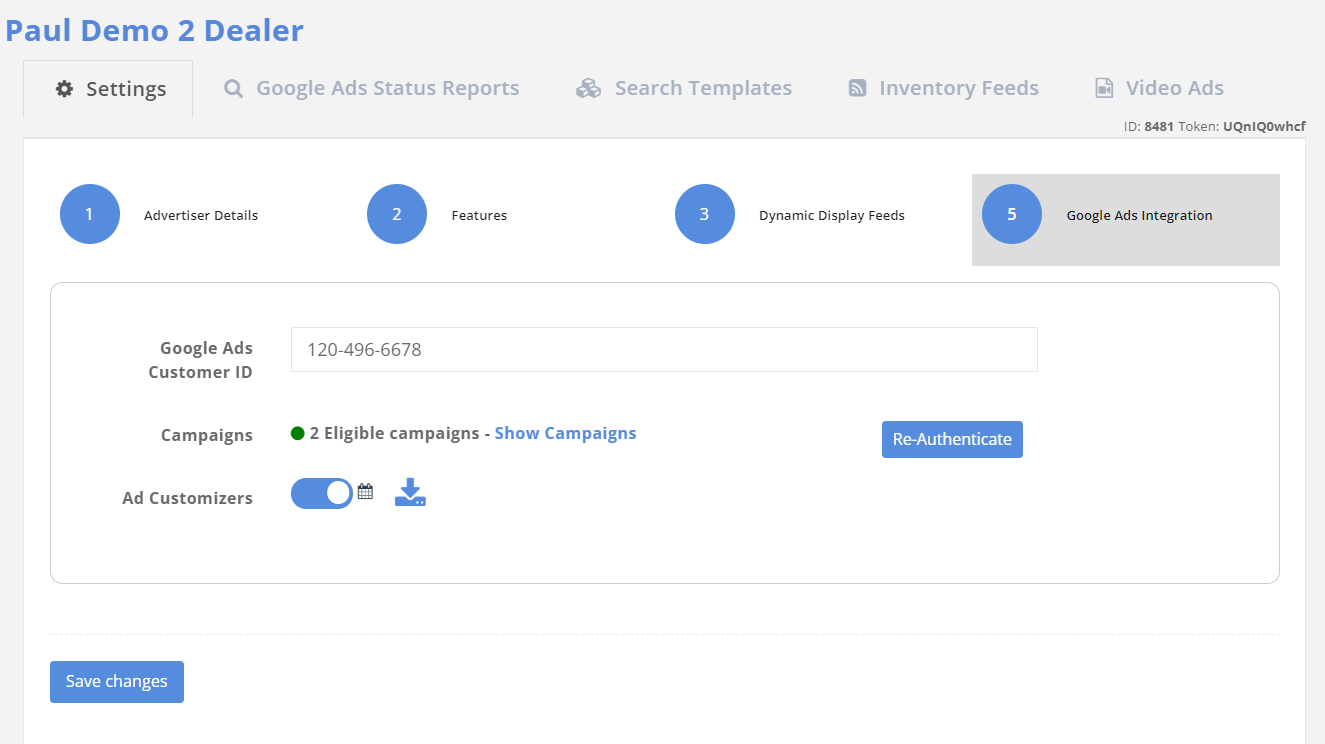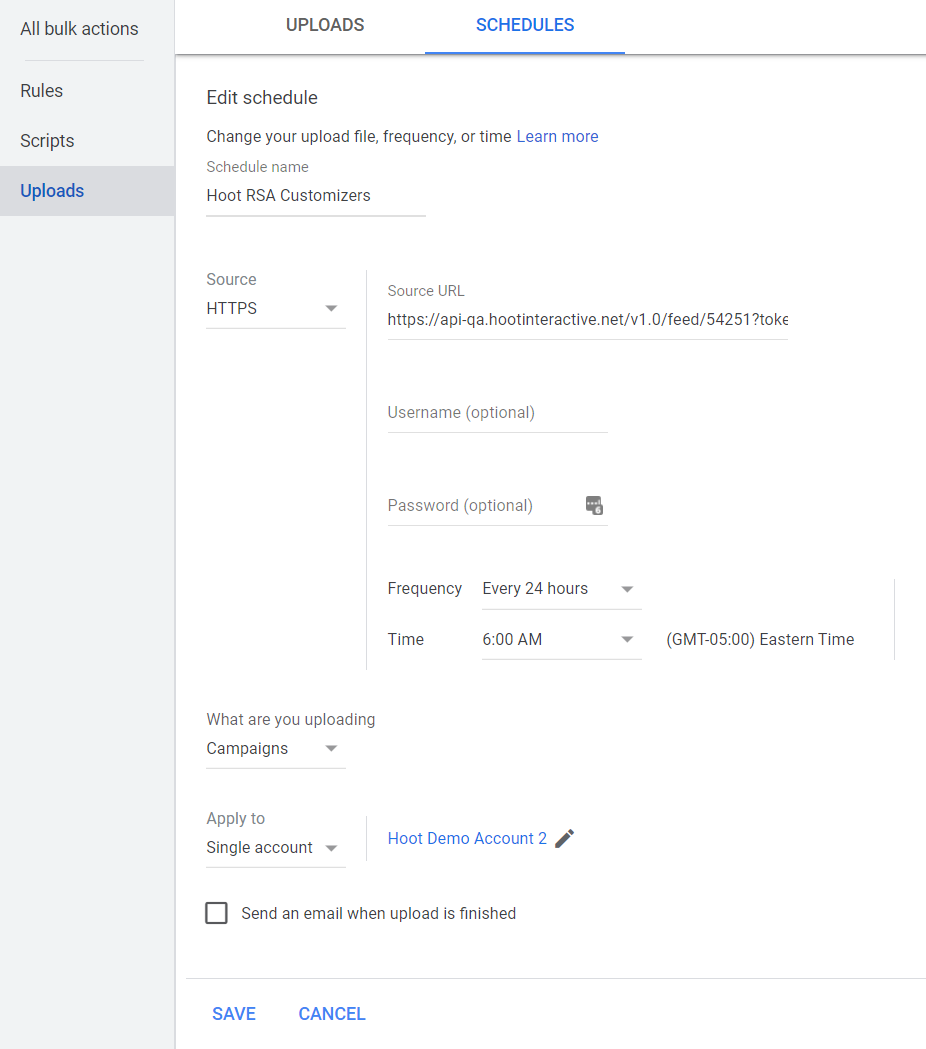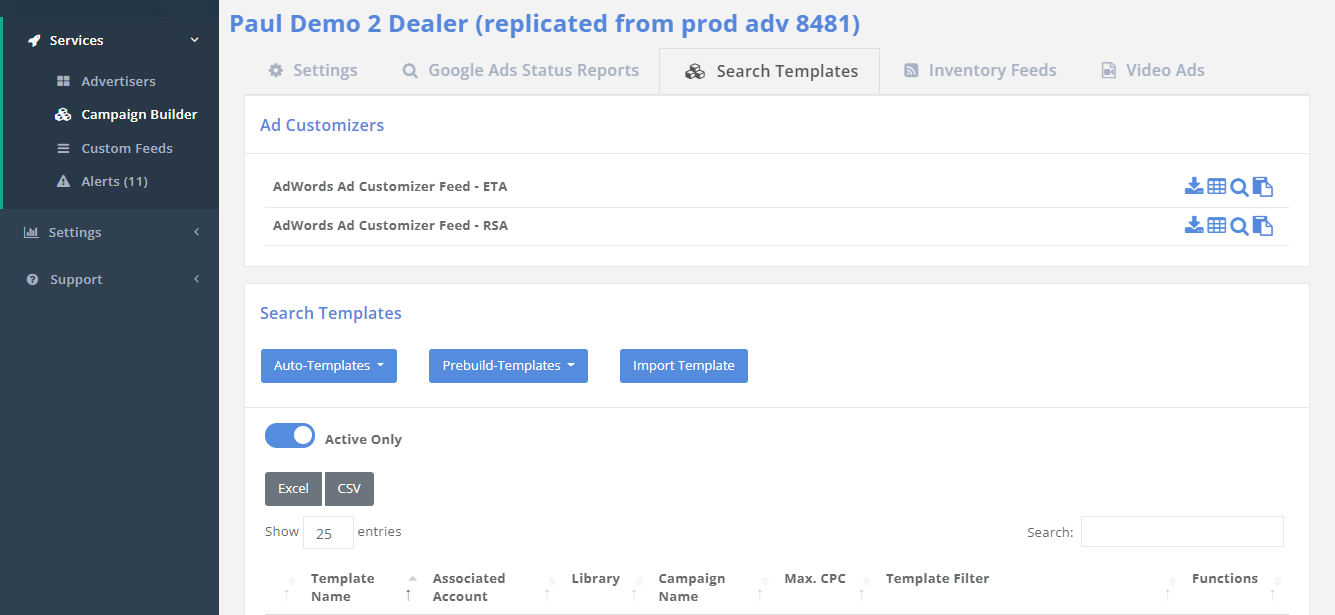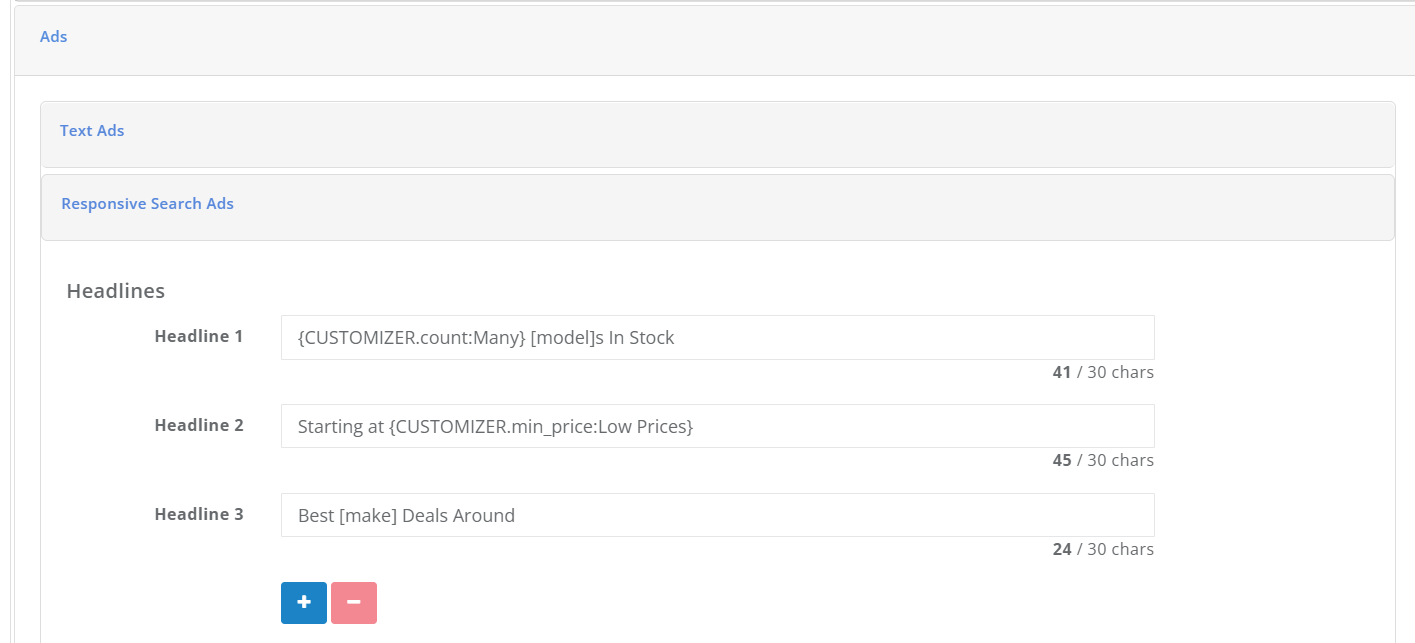Google has introduced ad customizer support within responsive search ads (RSAs). The steps outlined below will walk you through the setup within Hoot and AdWords.
Step 1: Enabling Ad Customizers
Within the Hoot dashboard, navigate to dealers settings and then “step 5 - Google Ads Integration“. Toggle on Ad Customizers and click “Save Changes“. This will enable you to access your “AdWords Ad Customizer Feed - RSA” within Search Templates in a later step.
Step 2: Creating Attributes In AdWords
Within AdWords you will need to create both the “count“ and “min_price” attributes before uploading our feeds. To create these attributes, navigate to Tools & Settings > Setup > Business Data. Once in Business Data, click “Ad Customizer Attributes“ on the left of the UI. Click the blue plus and create “count” as a number data type, and “min_price” as a price data type (see screenshots below).
Step 3: Scheduling Your Hoot Feed With AdWords
Within AdWords you will need to schedule your “AdWords Ad Customizer Feed - RSA” to pull on a daily basis. To do this, first navigate within AdWords to Tools & Settings > Bulk Actions > Uploads > Schedules.
From the Schedules tab, click the blue plus to schedule your Hoot file upload.
Schedule Name: Your Choice
Source: Https
Source URL: Insert “AdWords Ad Customizer Feed - RSA” link. This can be found within the Hoot Dashboard > Search Templates > and then copy the RSA link to clipboard by clicking the far right icon (see screenshot below).
What are you uploading: Campaigns
Apply to: Single Account
Save
Step 4: Adding RSA Ad Customizer Variables Within Templates
The last step is to add your ad customizer variables to your Responsive Search Ad headlines and descriptions within search templates.
Don’t forget to adjust the default text after the colon in your variables. Keep in mind this default text will also have to pass character count.
{CUSTOMIZER.min_price:DefText}
Minimum Price represents the lowest price vehicle in each of the ad groups based on the segmentation. For Example, Min_Price within a Honda Civic ad group would result in the daily lowest price of all the Civics in stock on the site. If you were to include year in your segmentation for this example, the 2017 Honda Civic ad group’s Min_Price data would pull the lowest price of 2017 Civics only.
{CUSTOMIZER.count:DefText}
Count represents the total number of vehicles in each of the ad groups based on the segmentation. For Example, count within a Honda Civic ad group would result in the daily total amount of all the Civics in stock on the site. If you were to include year in your segmentation for this example, the 2017 Honda Civic ad group’s count data would pull the amount of 2017 Civics only.
Step 4: Wait For Approval
Once your the above has all been completed, you will need to wait for your ads and feed data to be approved.